In today's business landscape, optimizing efficiency is crucial, especially in financial transactions. Learn how to seamlessly import and manage your Bexio ERP data using Accrio, a powerful platform designed for automated accounting. This guide not only covers the import process but also focuses on streamlining your overall accounting workflow.
Need help with automation?
We can help you automate your accounting & business processes step by step, so you can focus on what matters most.
Prerequisites
Before we begin, ensure you have:
-
Accrio Account: Sign up for a free account on Accrio.com, the automation engine for your accounting tasks.
-
Active Bexio Account: Make sure your Bexio account is active, serving as your primary accounting software.
Why Import ERP Data into Bexio?
Importing ERP data into Bexio significantly reduces manual entry, minimizes errors, and enhances overall efficiency in your accounting process.
Step 1: Understand Your Data Source
- Accrio supports importing from CSV and Excel (xlsx) files. Ensure your ERP data is properly formatted in one of these file types.
Step 2: Log in to Accrio and Set Up a New Import Channel
-
Log in to Accrio: Activate the CSV Importer module (Free plan available).
-
Create a New Import Channel: Follow the quick start guide to set up a new import channel. Select the appropriate template for your ERP data.
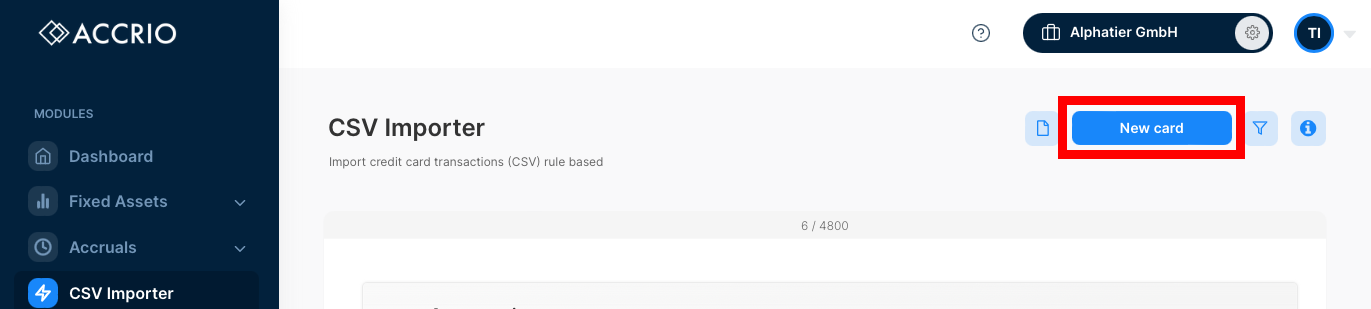
Step 3: Configure Import Settings
During setup, configure various settings:
-
Header Template: Choose the template matching your ERP data structure. Explore examples for predefined templates.
-
Customization: Customize import settings if needed. Custom header template
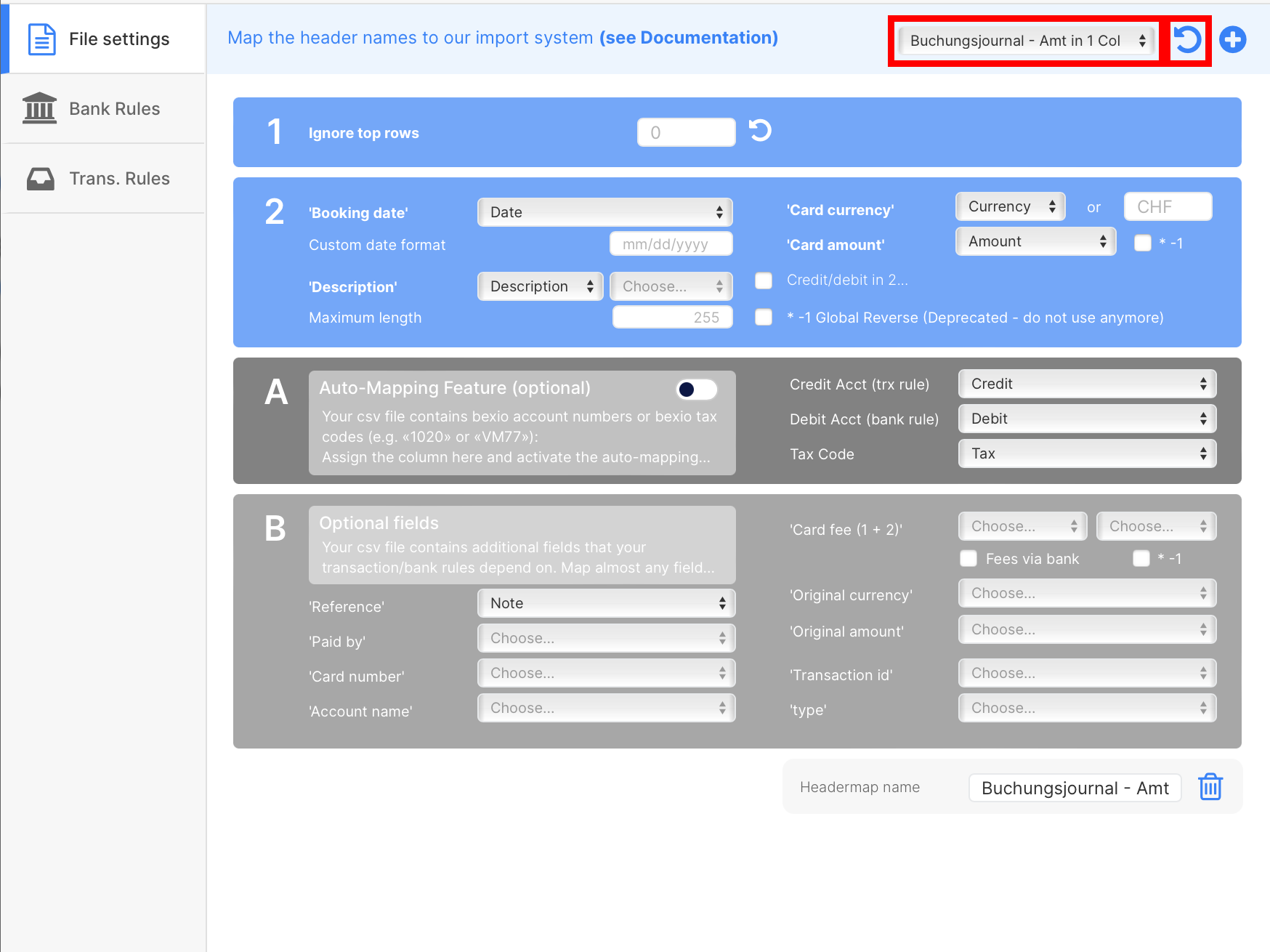
Step 4: Process Your First File
-
Upload Your File: Select and upload your ERP data file to Accrio.
-
Review and Confirm: Accrio will display a preview of the data. Review it to ensure accuracy and completeness.
-
Walk through the file as described here «How to use CSV Importer»
-
Send the transactions: Once satisfied, you confirm the imported transactions either per transaction, per rule, or for all rules at once. Accrio will then automatically send the data to your Bexio account.
See our How to Use - Tutorial for more details.
Benefits of Using Accrio for ERP Data Import
-
Automation: Reduce manual effort with automated import.
-
Accuracy: Minimize errors associated with manual entry.
-
Efficiency: Streamline your accounting workflow for time savings.
-
Customization: Adapt templates to fit your business needs.
Conclusion
Importing ERP data into Bexio becomes effortless with Accrio. Save time, reduce errors, and optimize your accounting process by leveraging this powerful tool.
Need Further Assistance?
-
Take advantage of our complimentary setup service.
-
Explore tailored solutions for your business with our expertise in custom accounting automation. We've successfully optimized and automated accounting processes for numerous clients, enhancing their efficiency. Feel free to reach out to us for personalized guidance.
Did this blog post help you?
Support us by:
- Creating a Revolut Business Account using our affiliate link.
- Using our platform, Accrio, to automate your accounting.
- Buying us coffee ☕️.
- Sharing us with your network.