In the realm of modern business, managing credit card transactions efficiently is crucial for maintaining a streamlined financial workflow. This guide will elucidate the process of importing credit card transactions into Bexio, leveraging the powerful capabilities of Accrio for seamless automation.
Need help with automation?
We can help you automate your accounting & business processes step by step, so you can focus on what matters most.
Prerequisites
Before embarking on the journey to streamline your credit card transaction handling, ensure you have the following prerequisites in place:
-
Accrio Account: If not already, create a free account on Accrio.com. Accrio is the driving force behind automating your accounting tasks.
-
Bexio Account: Make sure you have an active Bexio account, your designated accounting software.
-
Credit card account: Any credit card account that provides a CSV or Excel (xlsx) export of your transactions. Most credit card providers offer this option (e.g., Revolut, Viseca, Visa, Mastercard, Wise (formerly Transferwise), etc.). See Credit Card Import Templates for other known examples.
Why Import Credit Card Transactions?
Importing credit card transactions offers substantial benefits, such as:
-
Efficiency: Drastically reduce the time and effort spent on manual data entry.
-
Accuracy: Minimize errors associated with manual input, ensuring precise financial records.
-
Automation: Streamline your accounting workflow by automating the import process.
Step-by-Step Guide
Step 1: Access Accrio
- Log in to Accrio: Once logged in, activate the CSV Importer module (Forever free plan available).
Step 2: Set Up a New Import Channel
- Create a New Import Channel: Follow the quick start guide to set up a new import channel.
Step 3: Configure Import Settings
During the setup process, customize the import settings as follows:
-
Header Template: Choose the template aligning with your credit card transaction structure. Explore the Credit Card Import Templates for tailored options.
-
Customization: If your data source has different column names or specific handling requirements, Accrio provides options for customization. Custom header template
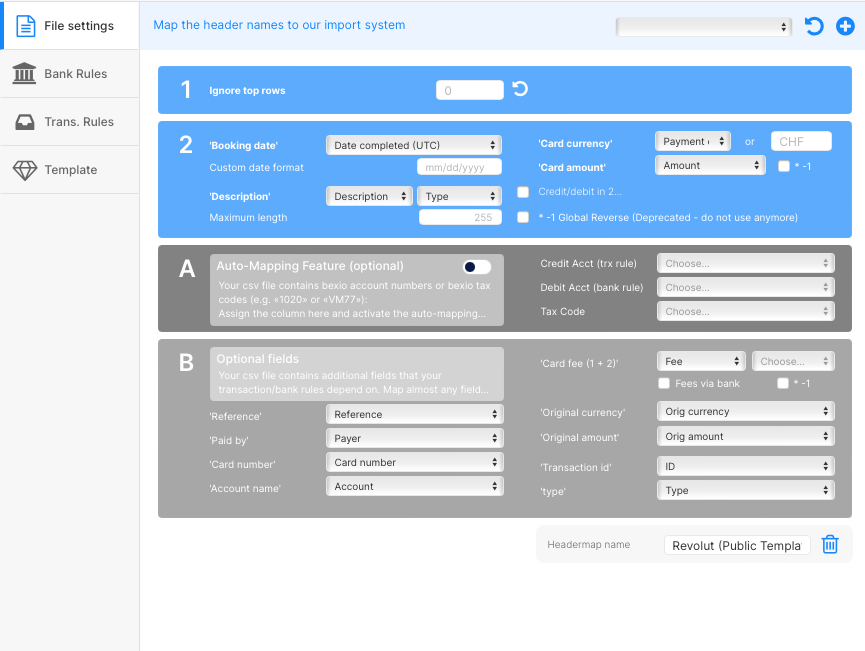
Step 4: Process Your First File
-
Upload Your File: Select the file containing your credit card transactions and upload it to Accrio.
-
Review and Confirm: Accrio will display a preview of the data. Review it to ensure accuracy and completeness.
-
Walk through the file as described here «How to use CSV Importer»
-
Send the transactions: Once satisfied, you confirm the imported transactions either per transaction, per rule, or for all rules at once. Accrio will then automatically send the data to your Bexio account.
See our How to Use - Tutorial for more details.
Advantages of Using Accrio for Credit Card Transactions
-
Automation: Drastically reduce manual effort through automated imports.
-
Accuracy: Minimize errors associated with manual data entry.
-
Efficiency: Streamline your credit card transaction management, saving valuable time.
-
Customization: Adapt templates and settings to fit your specific business needs.
Conclusion
Importing credit card transactions into Bexio becomes a breeze with Accrio. By leveraging this powerful tool, you not only save time and reduce errors but also optimize your overall accounting process. Stay ahead in the world of finance by embracing automation and efficiency.
Need Further Assistance?
-
Take advantage of our complimentary setup service.
-
Explore tailored solutions for your business with our expertise in custom accounting automation. We've successfully optimized and automated accounting processes for numerous clients, enhancing their efficiency. Feel free to reach out to us for personalized guidance.
Did this blog post help you?
Support us by:
- Creating a Revolut Business Account using our affiliate link.
- Using our platform, Accrio, to automate your accounting.
- Buying us coffee ☕️.
- Sharing us with your network.