Import PayPal into bexio accounting automatically
Your csv file from PayPal
Let's assume the CSV/Excel file you want to import into bexio has the following structure:

1. Setup a new import channel
Follow the quick start guide to set up the import channel.
During the setup process you will be asked to select a header template. Use the following template:
- Paypal DE (public).
Then click on Load (Refresh button).
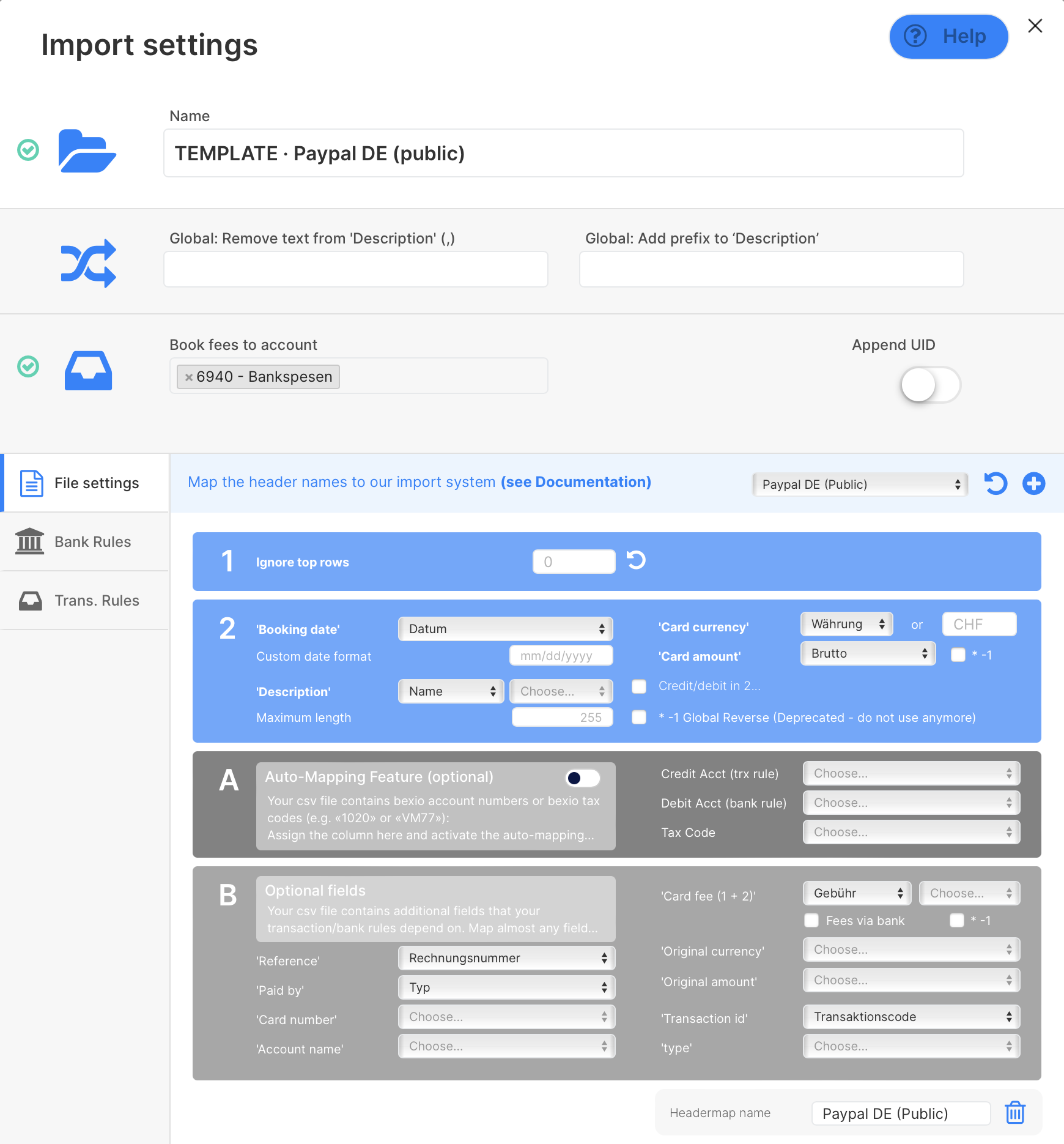
If your file has different column names or you use a different credit card issuer, don't worry. You can either create your custom header template or ask us to do it for you:
a) Create a new template
- Click on the plus sign while no header template is selected.
- If a header template is selected: Change it back to empty and click on Load. Then click on the plus sign.
- more infos
b) Duplicate an existing template
- Select the header template, click on load (refresh button) and then on the plus button. This will create a copy of this template.
- more infos
c) Ask us for help
- or make a request for the free setup service
- or ask us for additional help
2. Set up special transaction rules
The default export from paypal contains a lot of transactions which are not relevant for the accounting. To make sure that only relevant transactions are imported, we need to set up 2 special transaction rules to ignore the irrelevant transactions:
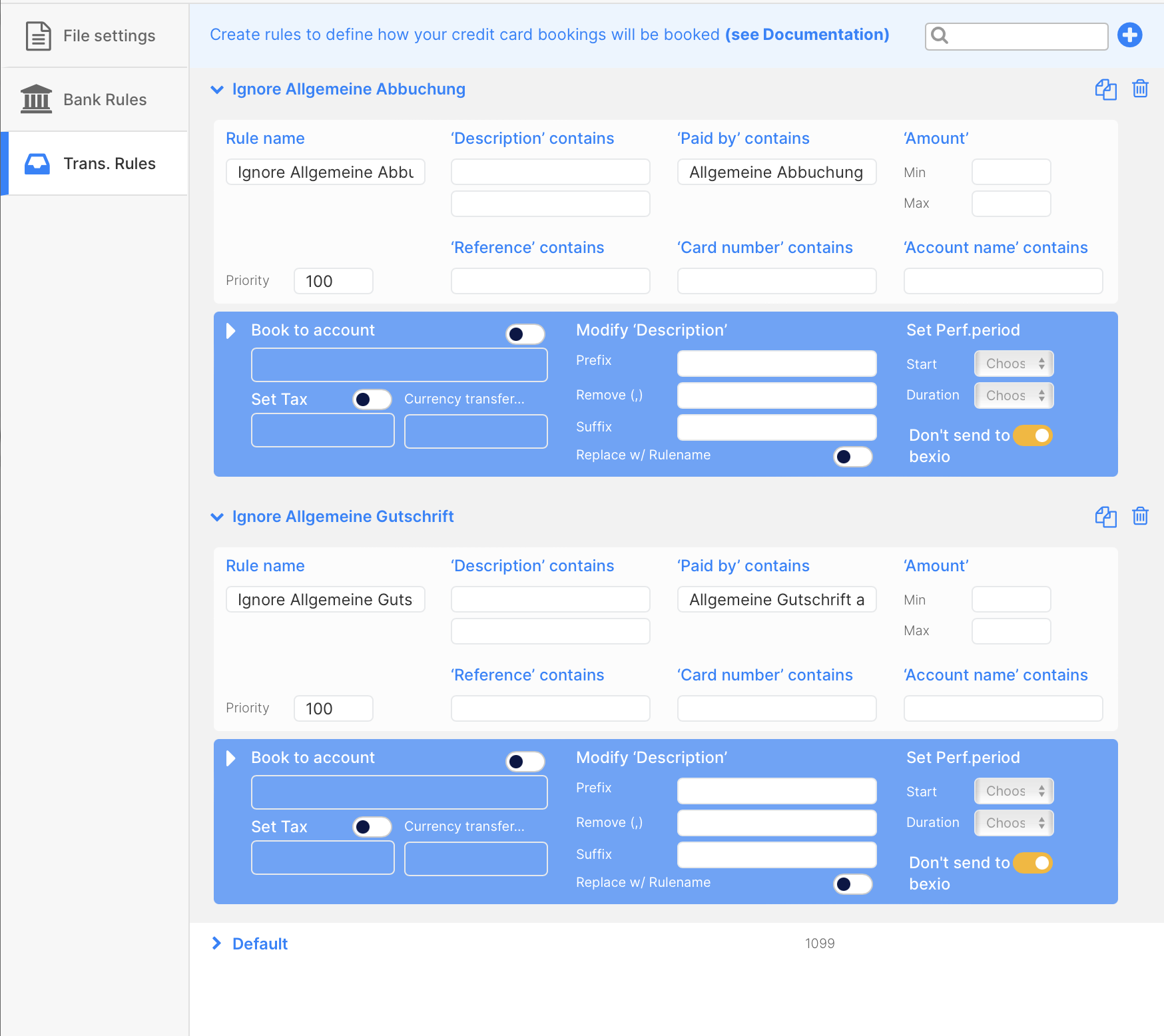
As you can see in the screenshot in step 1, the csv column Typ is mapped in accrio to the field Paid by. In our special rules we use this field to ignore the irrelevant transactions:
- Ignore Allgemeine Abbuchung: Paid by contains
Allgemeine Abbuchung von Kreditkarte - Ignore Allgemeine Gutschrift: Paid by contains
Allgemeine Gutschrift auf Kreditkarte
Result
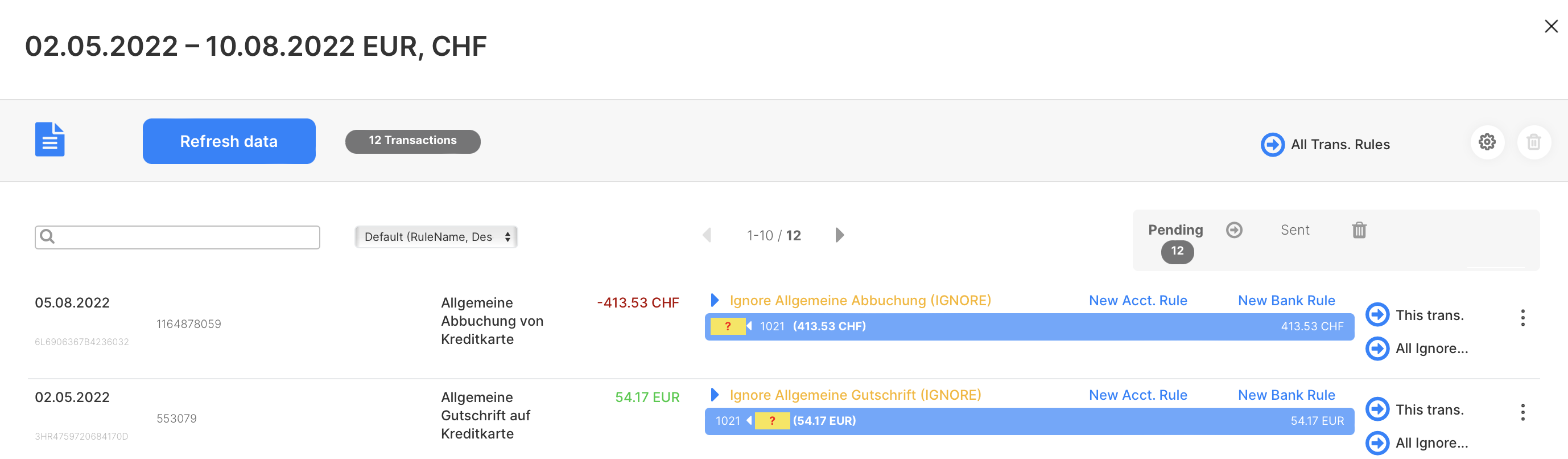
3. Process your first file
After setting up the import channel, follow this guide to process your first file.