Import Twint Transactions into Bexio Accounting and Book All Fees Automatically
Importing your Twint Transactions into Bexio Accounting can be a tedious task. Especially if you have to book all fees manually. With accrio, you can automate this process and book all fees automatically. So when you actually receive a payout from TWINT, creating the payout booking entry becomes super easy, since all relevant revenue and fee bookings are already booked to the correct accounts. Discover a hassle-free way to manage your payment transactions and in general optimize your accounting workflow.
Download the Necessary File from the Twint Dashboard
| Follow these Steps | Here |
|---|---|
| Select the report period (highlighted in red), click on search, then on download | 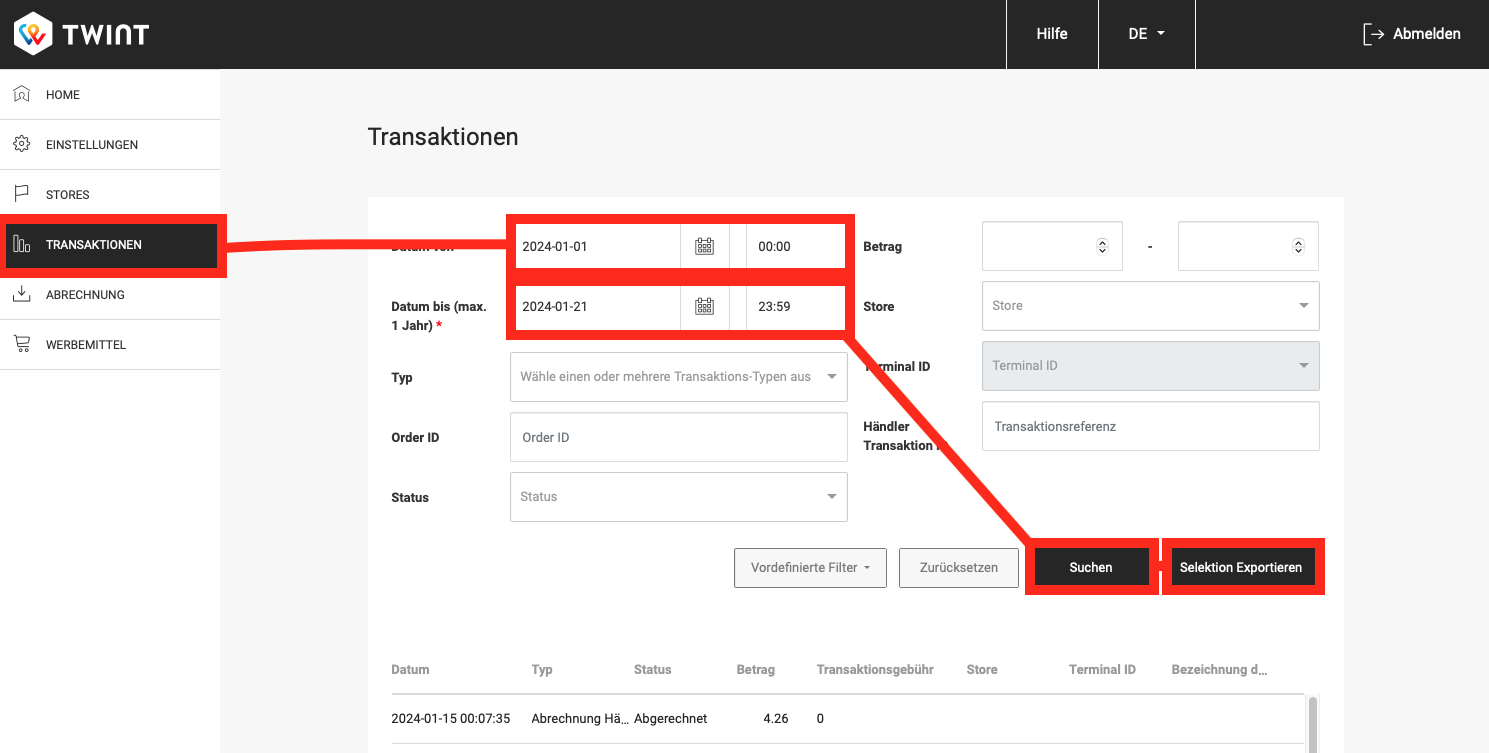 |
Your csv file from Twint Transactions
Let's assume the CSV/Excel file you want to import into bexio has the following structure:
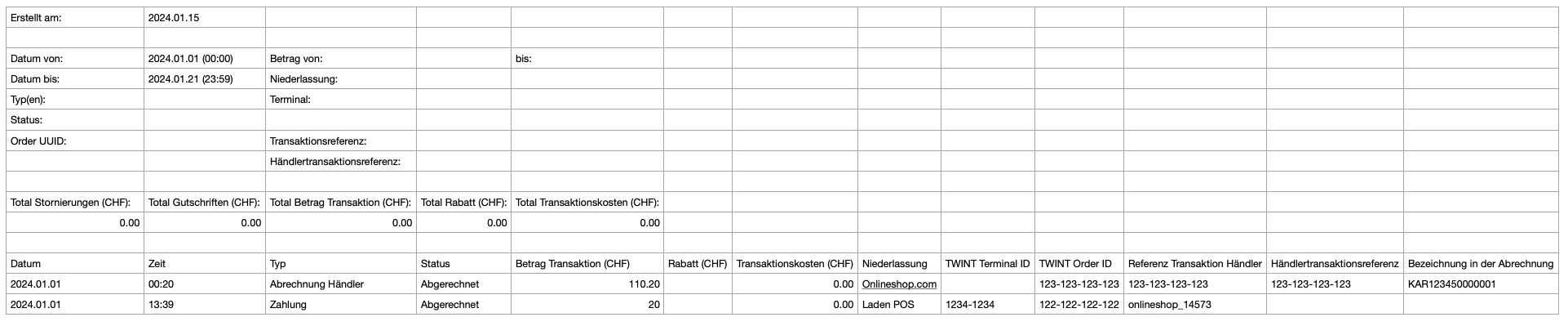
1. Setup a new import channel
Follow the quick start guide to set up the import channel.
During the setup process you will be asked to select a header template. Use the following template:
- Twint Transactions (public).
Then click on Load (Refresh button).
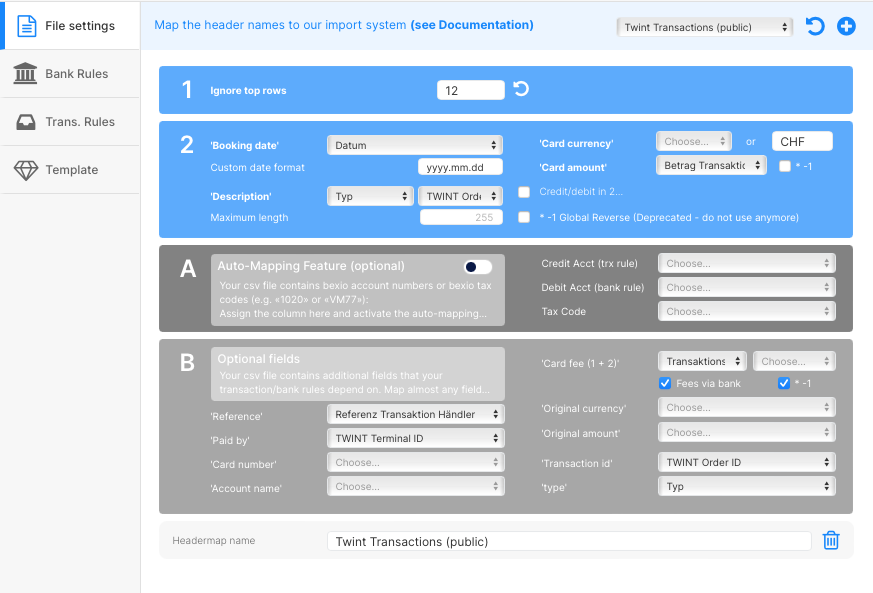
If your file has different column names or you use a different credit card issuer, don't worry. You can either create your custom header template or ask us to do it for you:
a) Create a new template
- Click on the plus sign while no header template is selected.
- If a header template is selected: Change it back to empty and click on Load. Then click on the plus sign.
- more infos
b) Duplicate an existing template
- Select the header template, click on load (refresh button) and then on the plus button. This will create a copy of this template.
- more infos
c) Ask us for help
- or make a request for the free setup service
- or ask us for additional help
Result
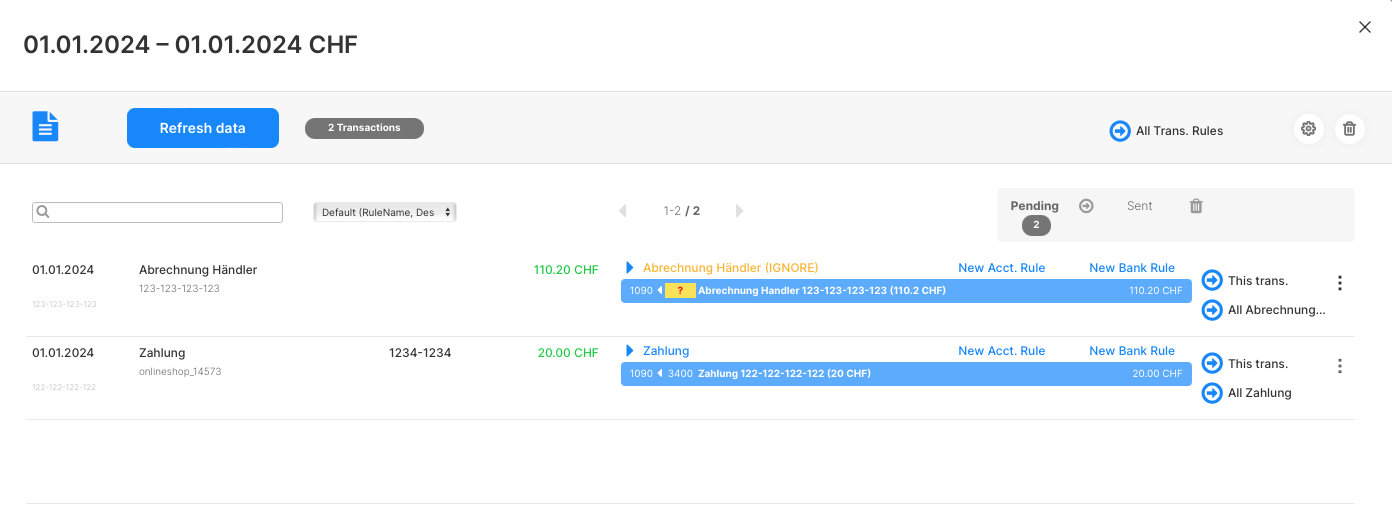
2. Set Up the Rules
Bank Rule
- Create a new transfer account in Bexio (e.g., Account No. 1080 Twint) and refresh the page.
- In Import Settings > Bank Rules, set the standard account to the newly created account.
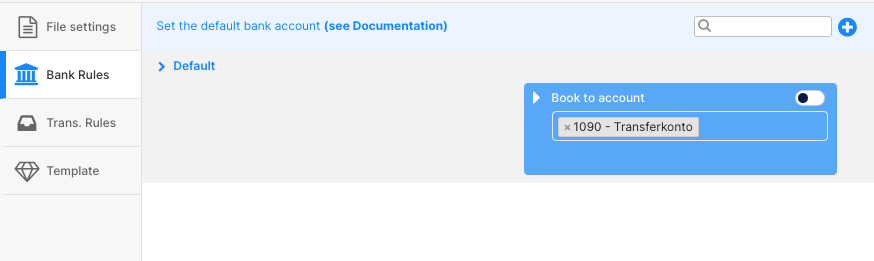
DO NOT USE an existing account like 1090 Transfer Account or 1099 To Clarify. Your accountant will thank you.
Transaction Rules
| Rule | Setup |
|---|---|
| Set the standard rule to account 1099 | 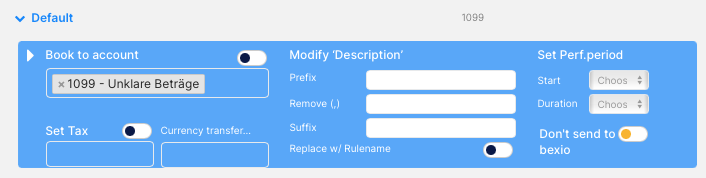 |
| Create a rule for all payments (description contains "Zahlungen"). And either book them directly as revenue (e.g. 3410) or book them to a separate transfer account 1081 paid with twint (see Bexio Invoice Paid with Twint). If you're not excempt from VAT, don't forget to set the correct tax code | 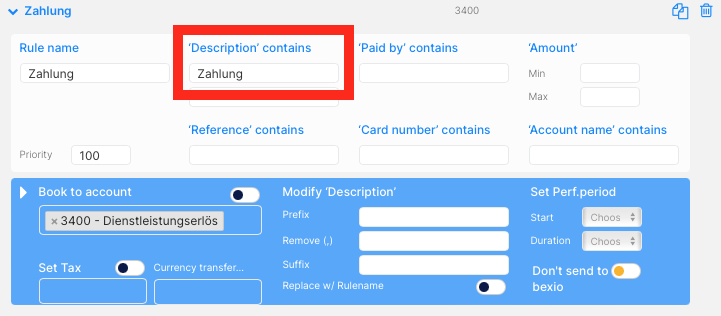 |
| Create a rule for all cancelations (description contains "Stornierung"). And either book them directly as revenue (e.g. 3410) or book them to a separate transfer account 1081 paid with twint (see Bexio Invoice Paid with Twint). If you're not excempt from VAT, don't forget to set the correct tax code | 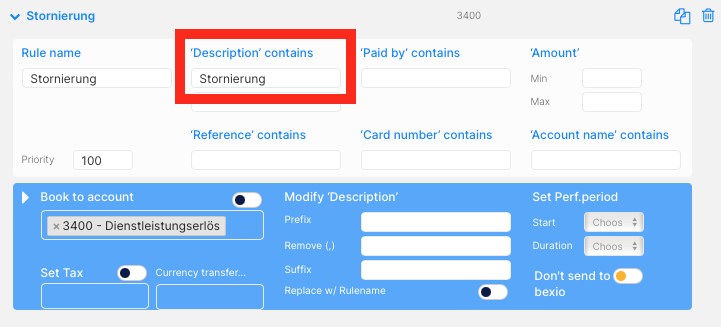 |
| Create a rule for all daily closing caluclations (description contains "Abrechnung Händler"). Set them to "ignore" => you will receive this transaction from your bank account and book it to the account you've set under 2.1 bank rule | 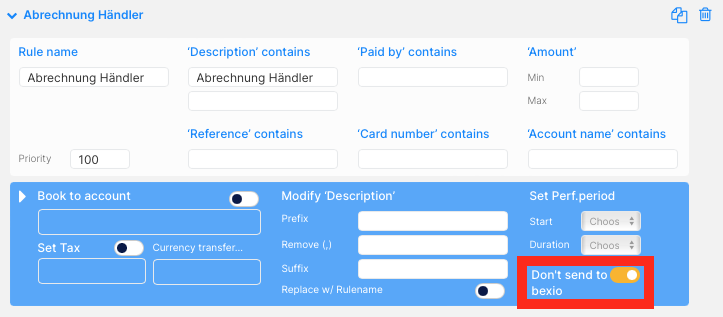 |
Bexio Invoice Paid with Twint
If you've created invoices in bexio and your customers paid them with twint. You need to mark them manually as paid in bexio. To keep track of these payments, we recommend to create a separate transfer account in bexio (e.g. 1081 paid with twint), where you book all twint payments to:
- Create a new transfer account in Bexio (e.g., Account No. 1081 paid with twint) => make sure you create it as a bank account, which will allow you to use this account as a payment method in bexio invoices.
- Refresh accrio and change the account registered in Zahlungen and in Stornierung to the newly created account.
- In bexio, mark invoices manually as paid and make sure you select the correct payment method (e.g. 1081 paid with twint) and take the same date as the date of the twint payment.
- If you do that, the balance of account 1081 paid with twint should always be zero at the end of the day - if not, you've most likely missed a payment.
Payouts received on your bank account
Book payouts you receive on your bank account to the account you registered under step 2.1 bank rule (e.g. 1080 Twint).
3. Process your first file
After setting up the import channel, follow this guide to process your first file.