How to Accrue the Accruals and Send Them to Bexio
You've already successfully imported the bookings from the Bexio Journal into Accrio. Now you can continue with the export of the accruals to bexio.
Step 1: Open Accrio
Go to Accrio > Accruals > Export
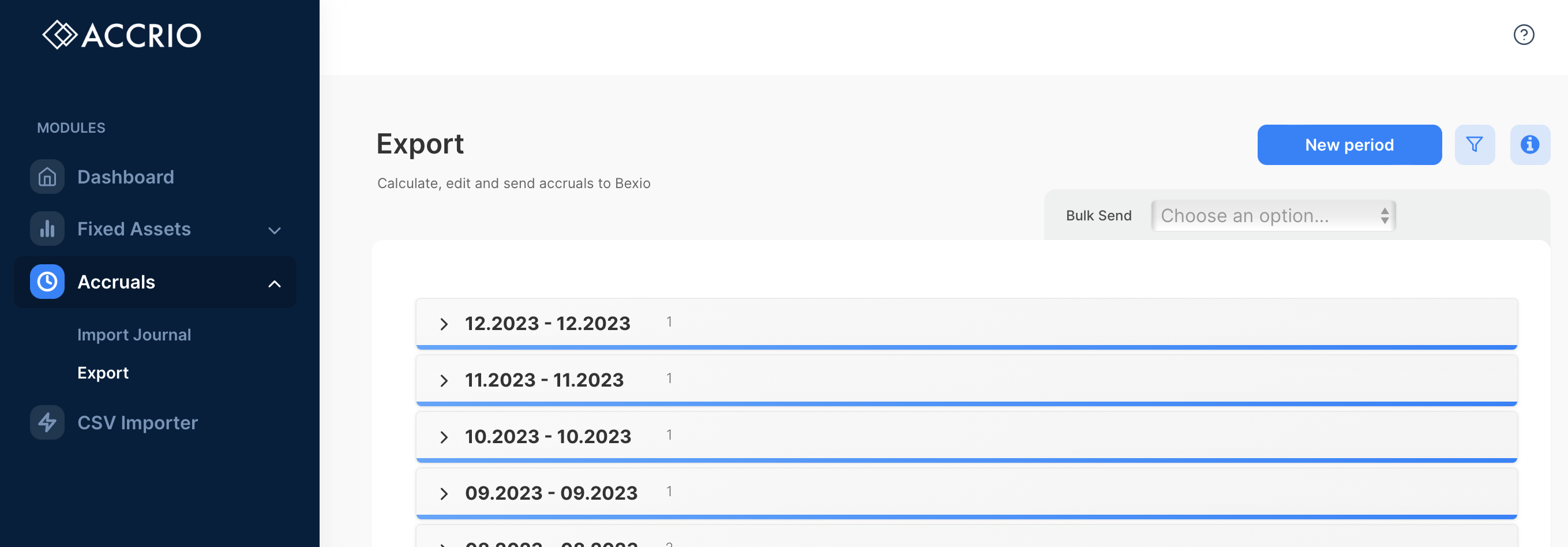
Step 2: Decide how often you want to accrue
We're continuing with our example for the closing of the business year 2023.
Yearly
Most small businesses accrue yearly. This means you only accrue the expenses and revenues that cross the year boundary (31.12.2023). Jump to Option Yearly.
Monthly / Quarterly / Custom
If you want to accrue monthly, quarterly or on a different date - jump to Option Monthly/Quarterly.
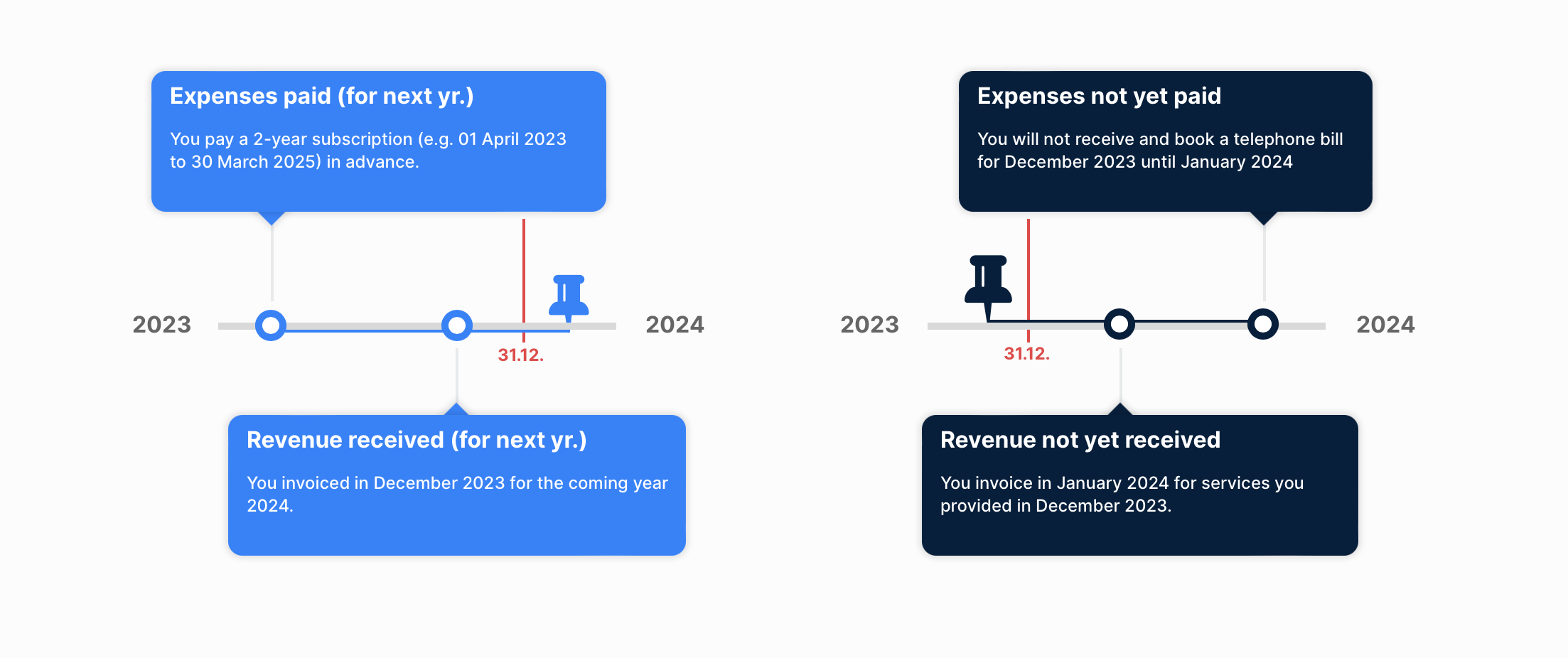
Option Yearly
You only want to accrue the expenses and revenues that cross the year boundary (31.12.2023).
Create a new export period for the year 2023
Click on the blue button «Create period» and select
- Type:
Yearly - Period:
01.01.2023 - 31.12.2023 - Accounts:
Based on your chart of accounts - Round to:
0.01or0.05or similar (0.05for instance means that all calculated accruals will be rounded to the nearest0.05)
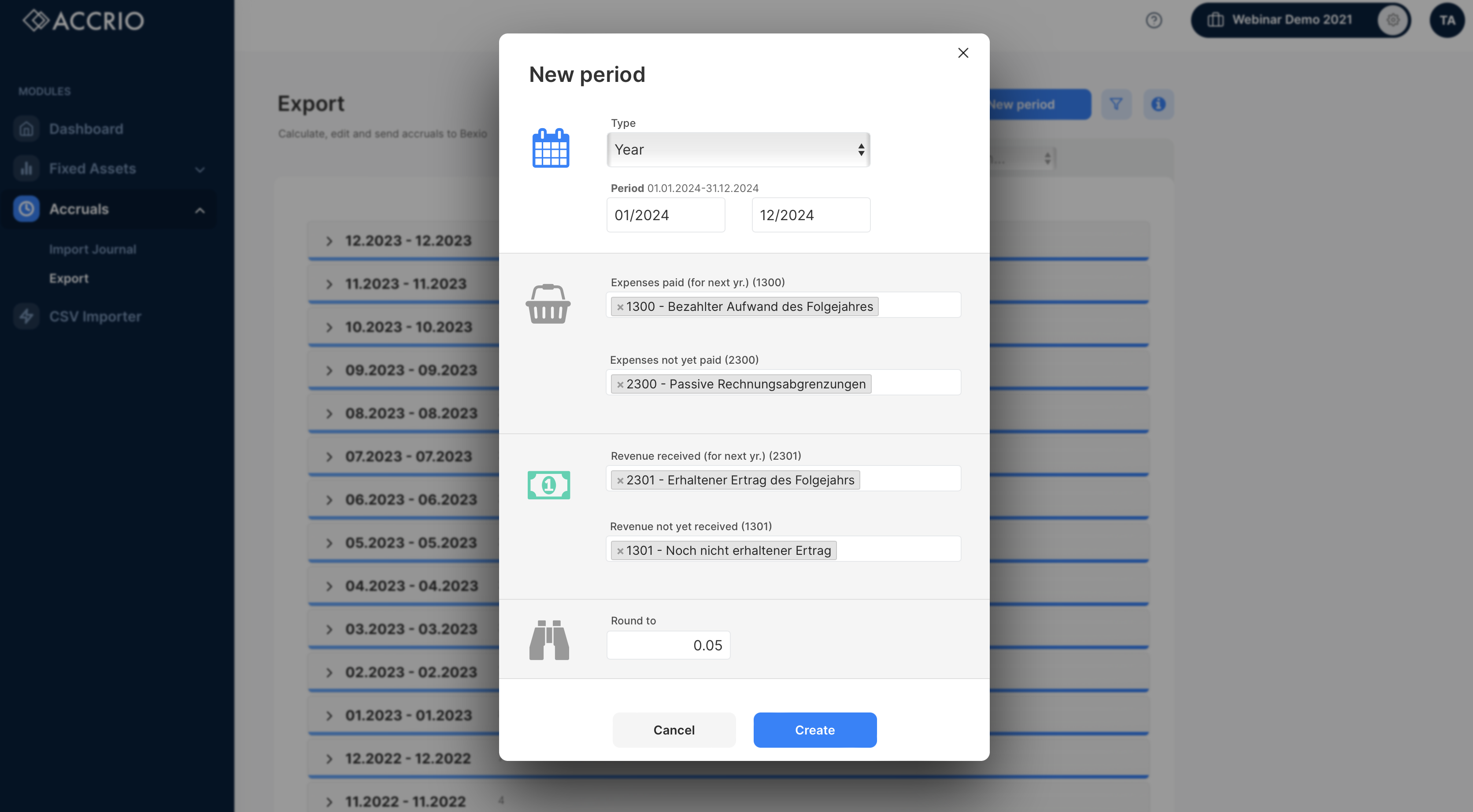
Click on «Create» and you'll see the new period in the list of periods. The period 01.2023-12.2023 will calculate all accruals for the cut-off date of 31.12.2023.
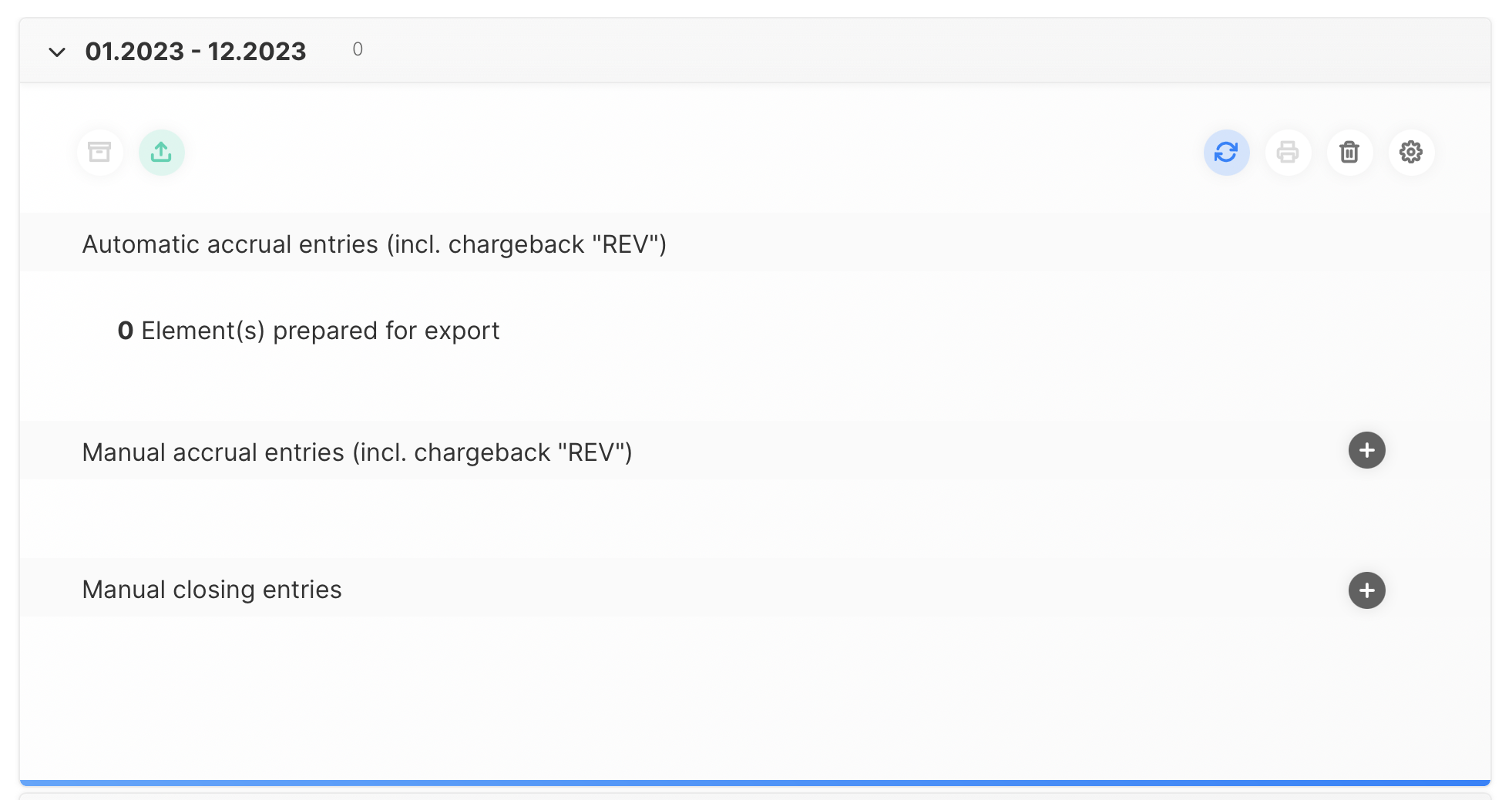
Continue with Step 3: Calculate the accruals.
Option Monthly/Quarterly
If you want to accrue expenses and revenues monthly, quarterly or on a different date - you will need to create a new export period for each accrual date.
You don't have to wait until the year end to create and calculate the accruals if you want to accrue monthly.
Just follow these simple steps:
- Open the «Import Journal» section and click on the «refresh» button in the import periods that need to be updated. This will load new bookings from bexio.
- Open the «Export» section, select the business year in the «bulk» section and «undo» all periods (which will remove them from bexio).
- Click on the «send» button which will recalculate all periods and send them to bexio.
You can do that as often as you want - e.g. every month and keep your books up to date during the year.
Use our bulk create feature
Use our Bulk Create Feature. Otherwise you would have to create a new export period for each month by hand which can be quite time consuming. More infos here.
Create the new periods manually
If you don't want to use our bulk create feature, you can create the export periods manually: Click on the blue button «Create period» on the top of the page and select
- Type:
Monthly - Period:
01.01.2023 - 31.01.2023 - Accounts:
Based on your chart of accounts - Round to:
0.01or0.05or similar (0.05for instance means that all calculated accruals will be rounded to the nearest0.05)
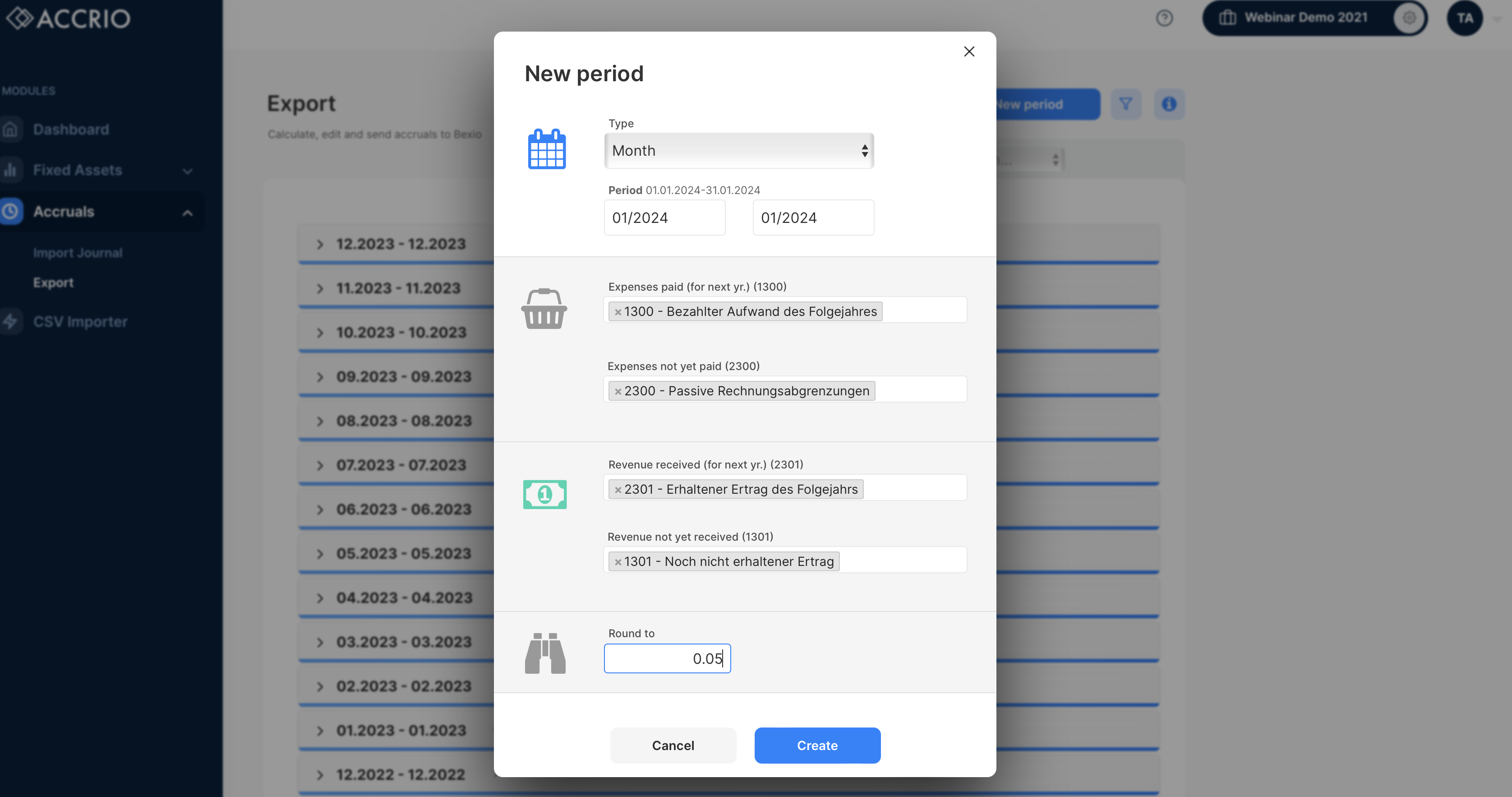
Click on «Create» and you'll see the new period in the list of periods. The period 01.2023-01.2023 will calculate all accruals for the cut-off date of 31.01.2023.
If you didn't use our Bulk Create Feature, you'll have to repeat this process for each month - until you see all periods in the list of periods:
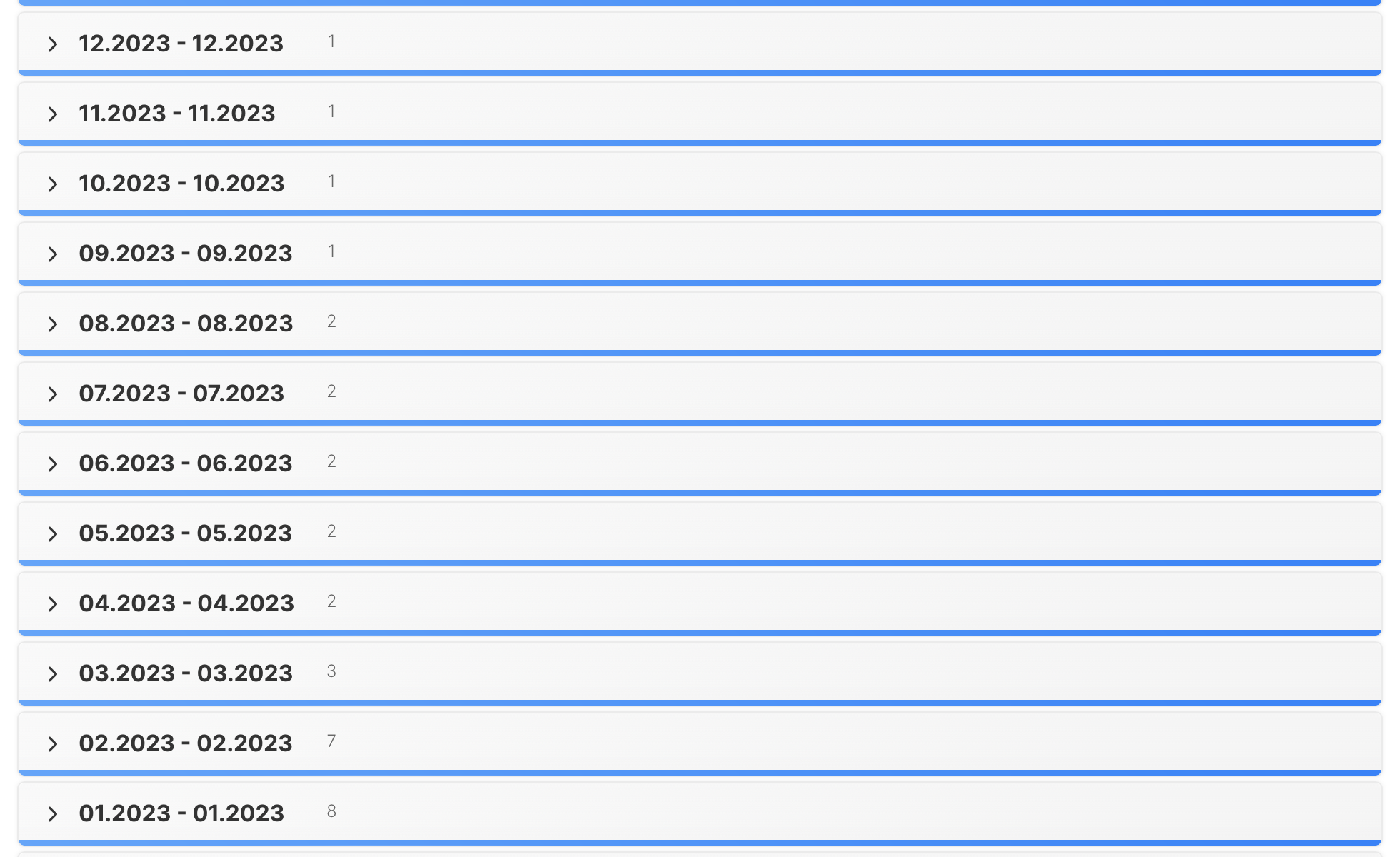
Continue with Step 3: Calculate the accruals.
Step 3: Calculate the accruals
Now you can click on the blue Refresh button to calculate the accruals for the selected period. And check the results in «show details».
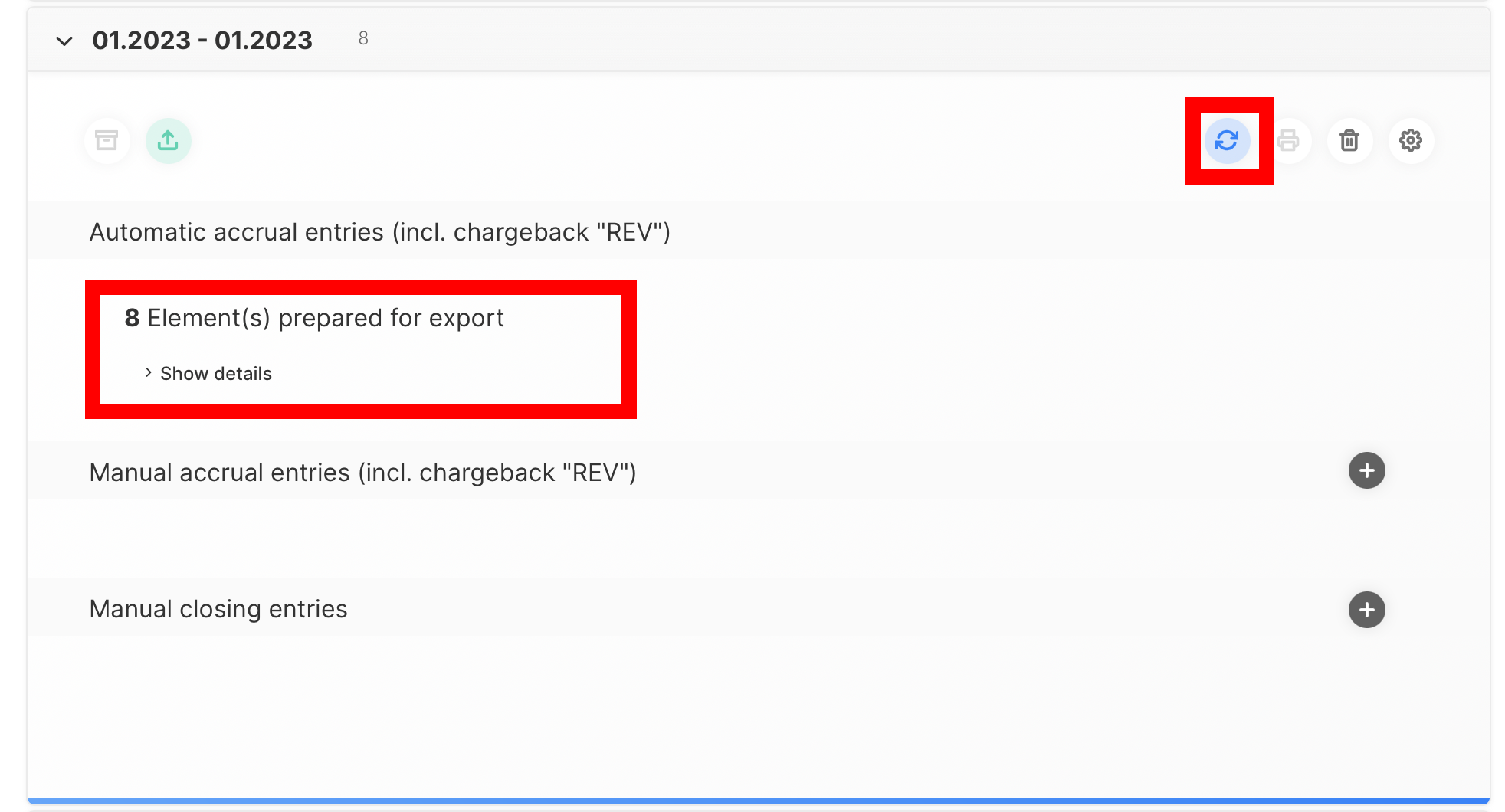
If you're using our Bulk Create Feature you can calculate all periods at once by selecting the «business year» in the bulk edit section and then clicking on the «send» button. This will calculate all periods and send them to bexio. More infos here.
Step 4: Send the accruals to bexio
If you're happy with the result of the accruals, you can send them to bexio by clicking on the «send» button.
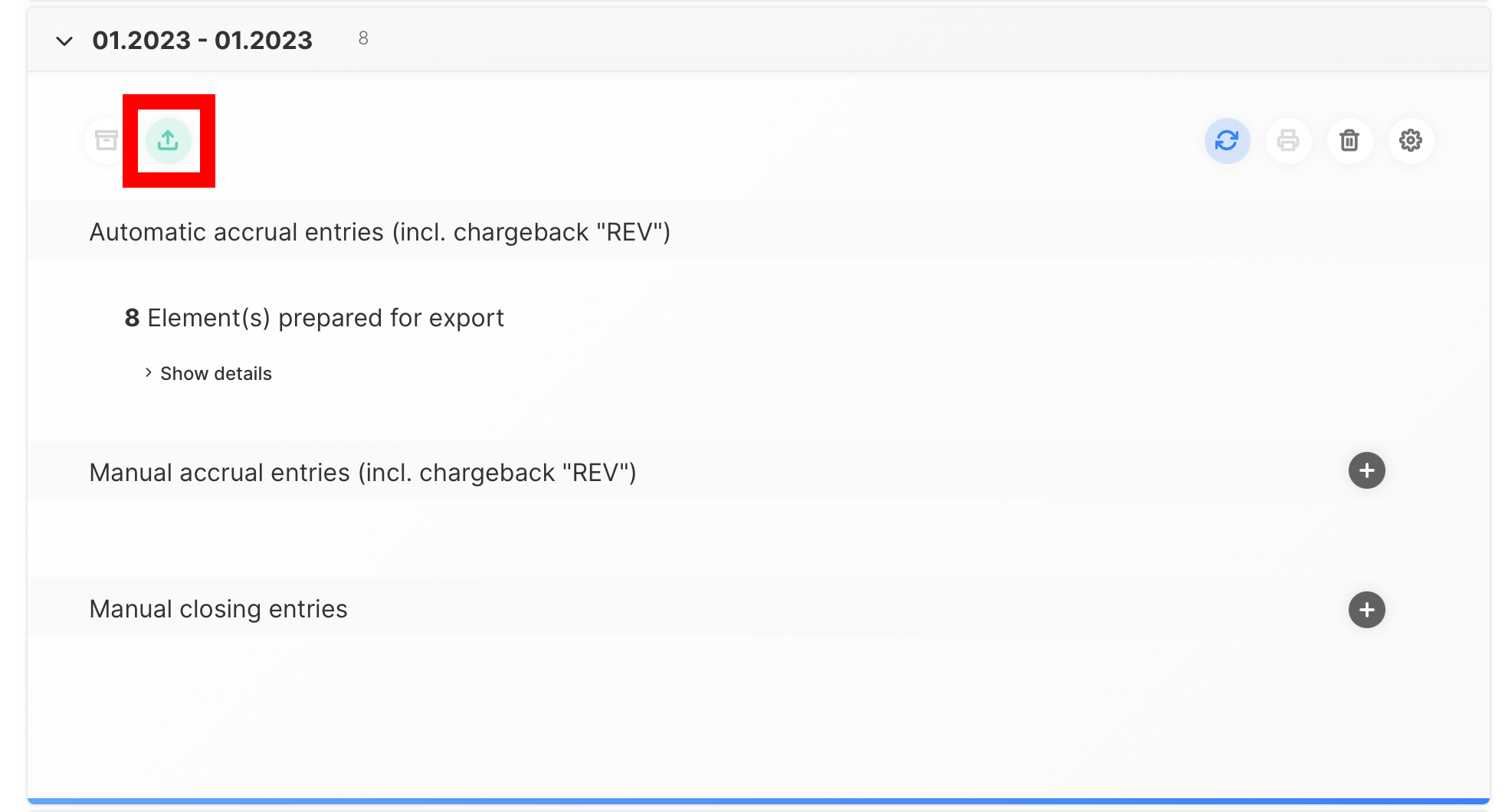
If you're using our Bulk Create Feature you can send all periods at once by selecting the «business year» in the bulk edit section and then clicking on the «send» button. This will calculate all periods and send them to bexio. More infos here.
Step 5: Undo and recalculate the accruals
If you need to update the accruals, you can undo the accruals by clicking on the «undo» button. This will remove the accruals from bexio.
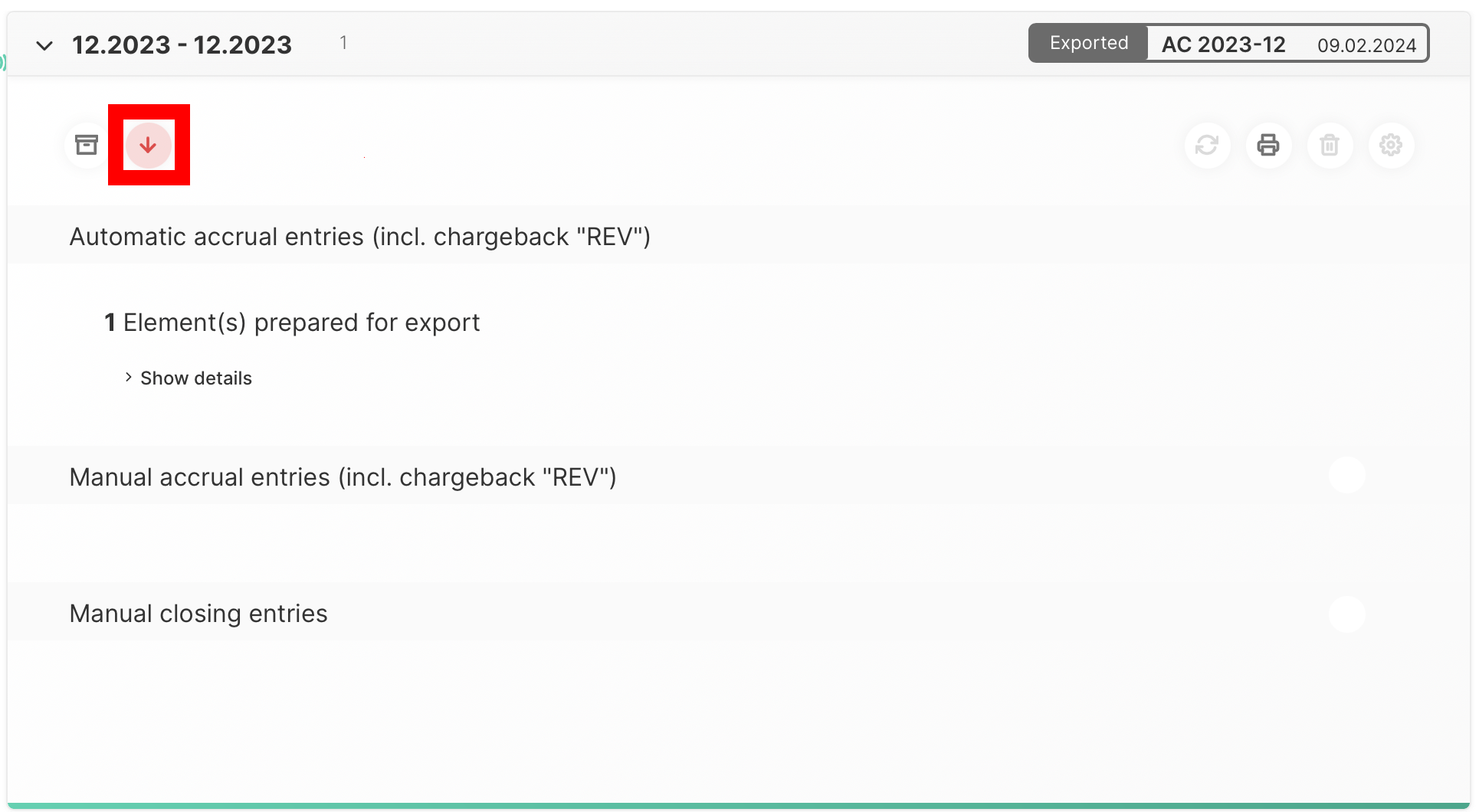
If you're using our Bulk Create Feature you can undo all periods at once by selecting the «business year» in the bulk edit section and then clicking on the «undo» button. More infos here.
Afterwards you can make changes to the accruals and recalculate
If you made changes in bexio:
- go to the import section and click on the «refresh» button on the specific period (import period is based on the booking date).
- go the the export section and click on the «refresh» button («undo» first if already sent to bexio) and then on the «refresh» and «send» buttons again. This will recalculate and send the accruals to bexio.
If you only made changes in accrio:
- go to the export section and click on the «undo» button on the specific period. This will remove the accruals from bexio.
- make changes to the accruals and recalculate them by clicking on the «refresh» and «send» buttons again. This will recalculate and send the accruals to bexio.
If you're using our Bulk Create Feature you can undo all periods at once by selecting the «business year» in the bulk edit section and then clicking on the «undo» button. More infos here.
Step 6: Check the accruals in bexio
You can click on the «Exported» label of an export period. This will directly open the accrued bookings in bexio. This requires you to be logged in to bexio in the same browser.
