Bulk create & send
The bulk creation of depreciation periods is useful if you want to create several depreciation periods at once. This is especially useful if you have a large number of assets and want to create monthly depreciation periods for the entire year at once.
1. Select the business year
Select the business year for which you want to create or edit depreciation periods.
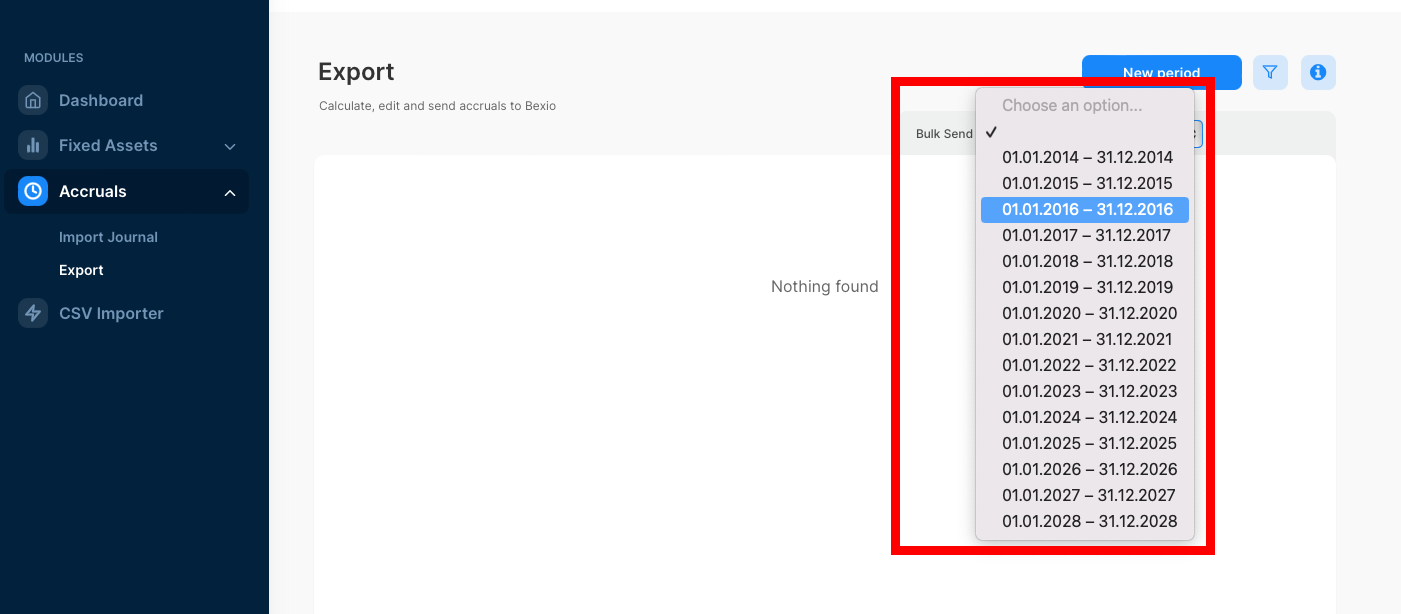
2. Create depreciation periods
Click on the blue plus sign to bulk create depreciation periods for the selected business year.

Then set the accounts where the accrued expenses and revenue should be booked on and click on Create.
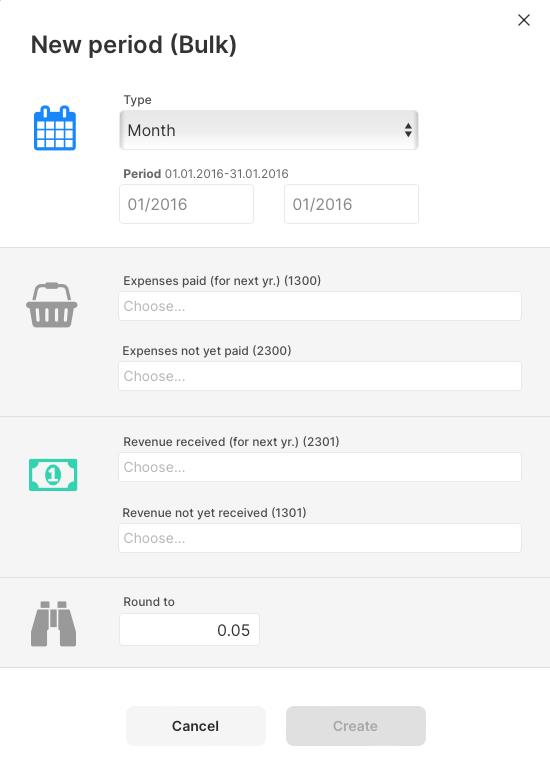
3. Send depreciation periods to Bexio
To send all depreciation periods to Bexio, click on the green send button. This will send all depreciation periods to Bexio and create the bookings there. The sending workflow will also recalculate all depreciation periods before sending them to Bexio, to make sure the latest changes are taken into account.

Check the bookings in Bexio
To quickly check if the bookings were created in bexio, there's a direct link to bexio from Accrio: Just click on the grey element «Exported AC 2022-12 01.02.2023» and you should be directed to the corresponding bookings in Bexio, provided you are logged into Bexio with the same company.
![]()
4. Undo sending
Sent bookings can be undone by clicking on now red send button. This will remove the bookings from Bexio and mark the depreciation periods as not sent.
5. Archive depreciation periods
To archive all depreciation periods, click on the grey archive button. This will archive all depreciation periods at once, so that they are no longer visible in the overview.

6. Unarchive depreciation periods
To unarchive all depreciation periods, click on the same grey archive button again.
