Import Revolut Business Transactions into Bexio Accounting Automatically
info
This guide is designed for Revolut Business (black app).
If you're using Revolut Personal (white app), refer to this guide instead: Revolut Personal Statements for import in Bexio
Download Revolut Transactions as CSV
| Follow these Steps | Here |
|---|---|
| - Log in to your Revolut account and - Click on «See all» in the transactions section | 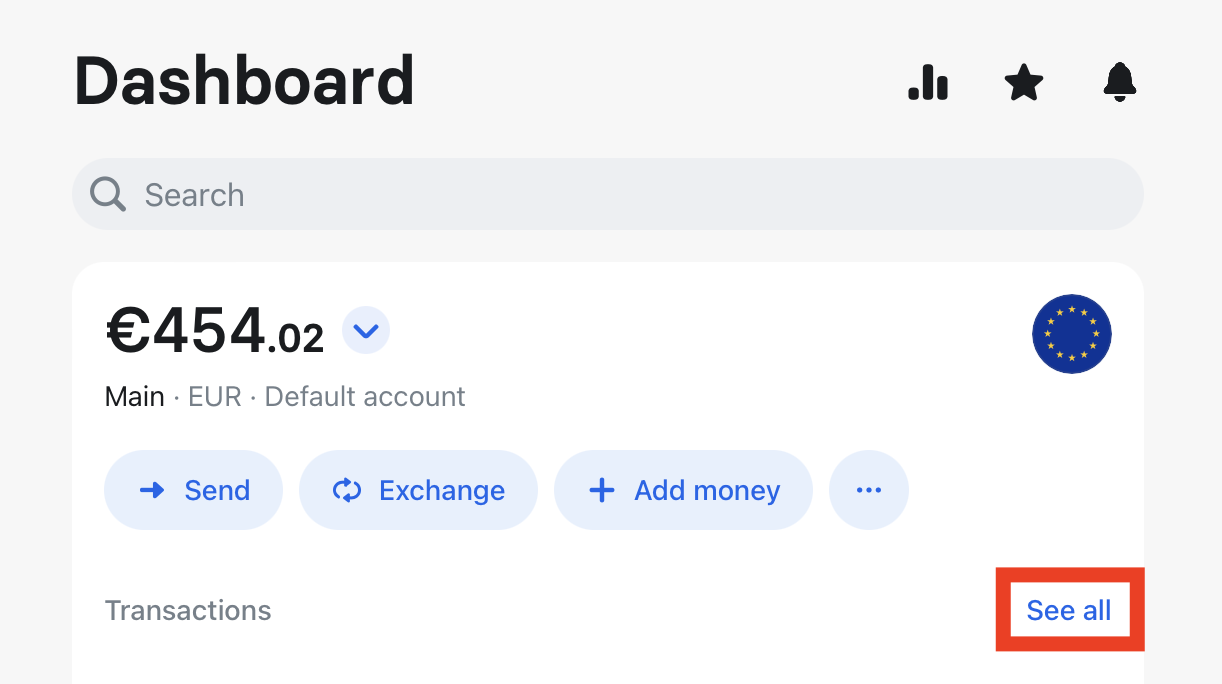 |
| - Ensure no filters are active (unless you specifically want to download certain transactions, e.g., for one currency). - Click the download icon. | 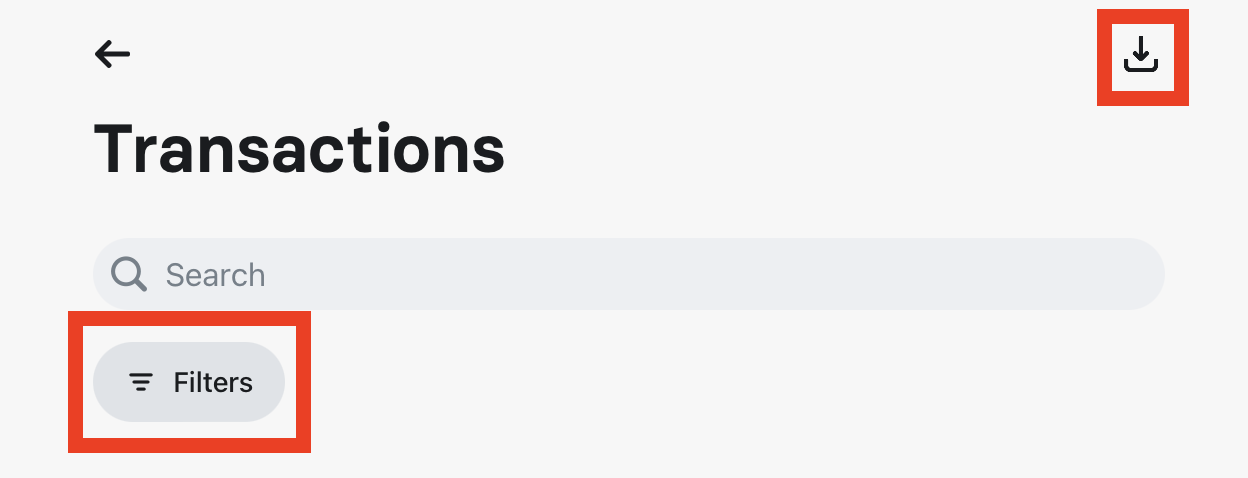 |
| - Select the time period (download each period only once - Accrio doesn't detect duplicate imports at the moment) - Choose the file type: CSV. Then click generate | 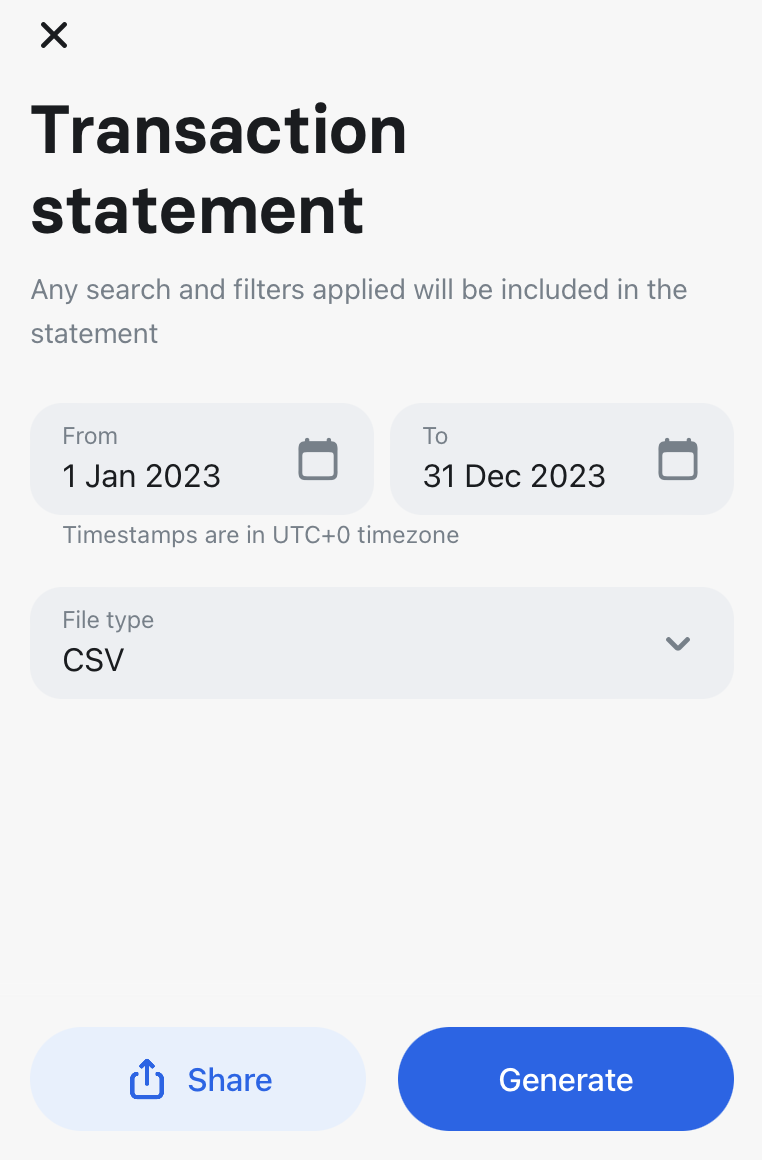 |
Your CSV File from Revolut
Assuming the CSV/Excel file you wish to import into Bexio follows this structure:

1. Set Up a New Import Channel
Follow the quick start guide to establish the import channel.
During setup, choose the header template: Revolut Business Transactions (public).
Then click Load (Refresh button).
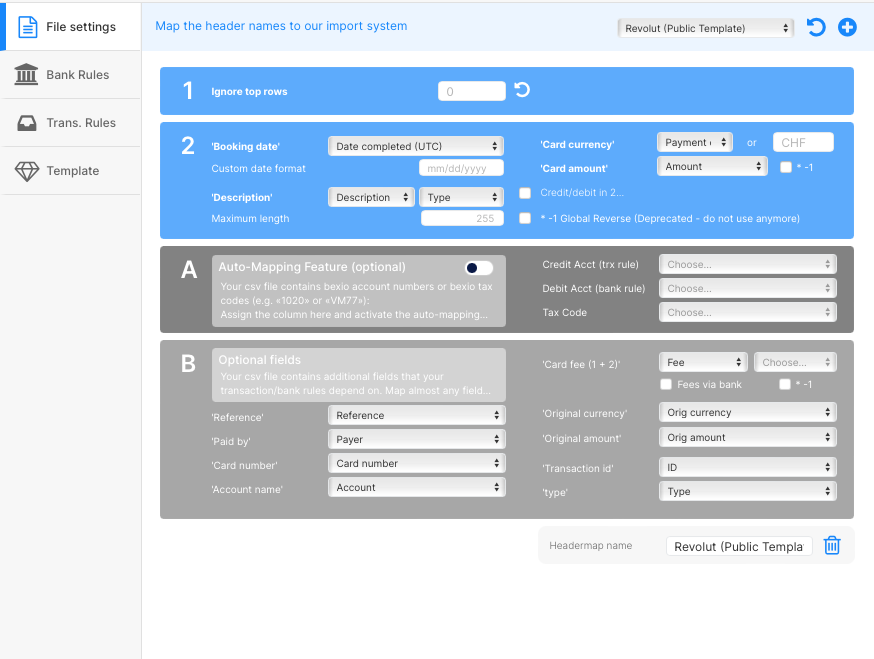
tip
For files with different column names or if you use a different credit card issuer, no worries. Create a custom header template or request our assistance:
a) Create a New Template
- Click the plus sign with no header template selected.
- If a header template is selected, change it to empty, click Load, then click the plus sign.
- more info
b) Duplicate an Existing Template
- Select the header template, click Load (Refresh button), and then click the plus button. This creates a copy of the current template.
- more info
c) Ask for Help
- Or request the free setup service
- Or contact us for additional assistance
Result
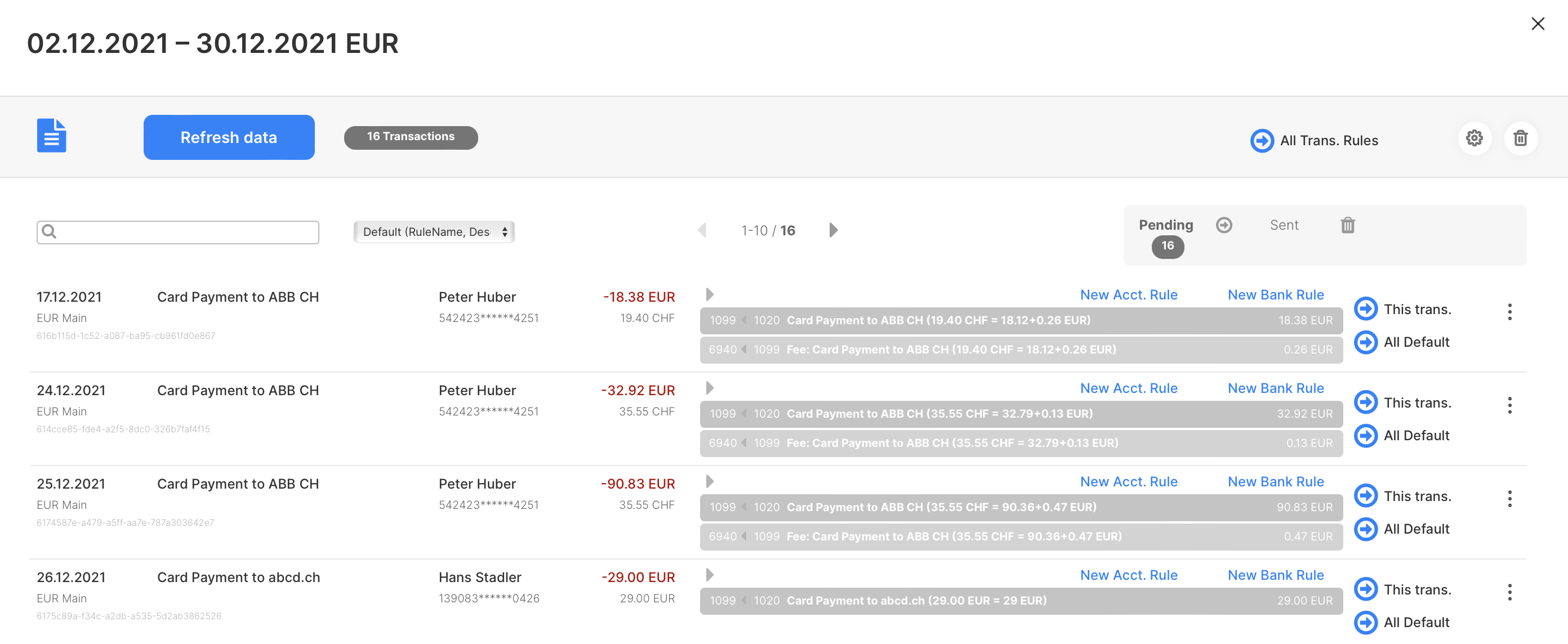
2. Process Your First File
After setting up the import channel, follow this guide to process your first file.